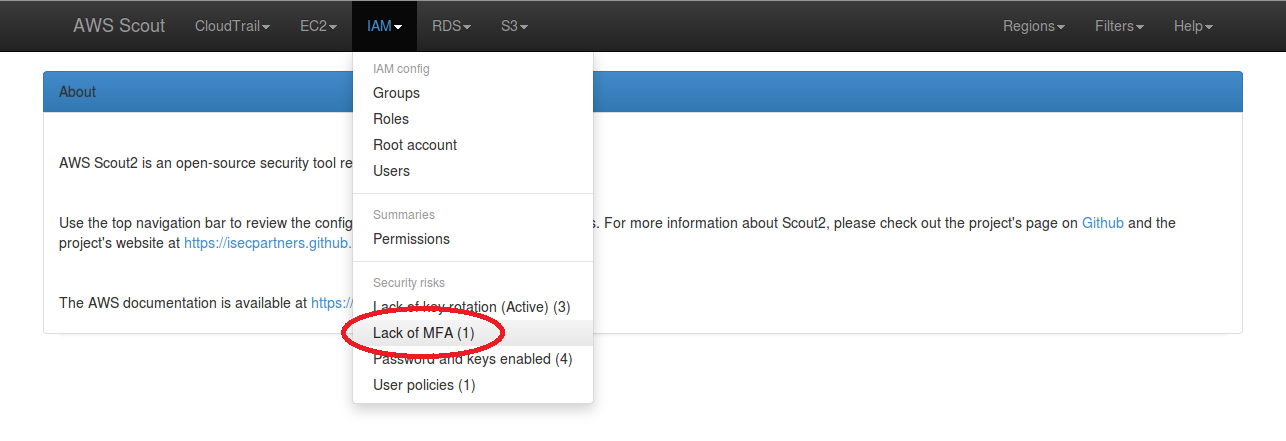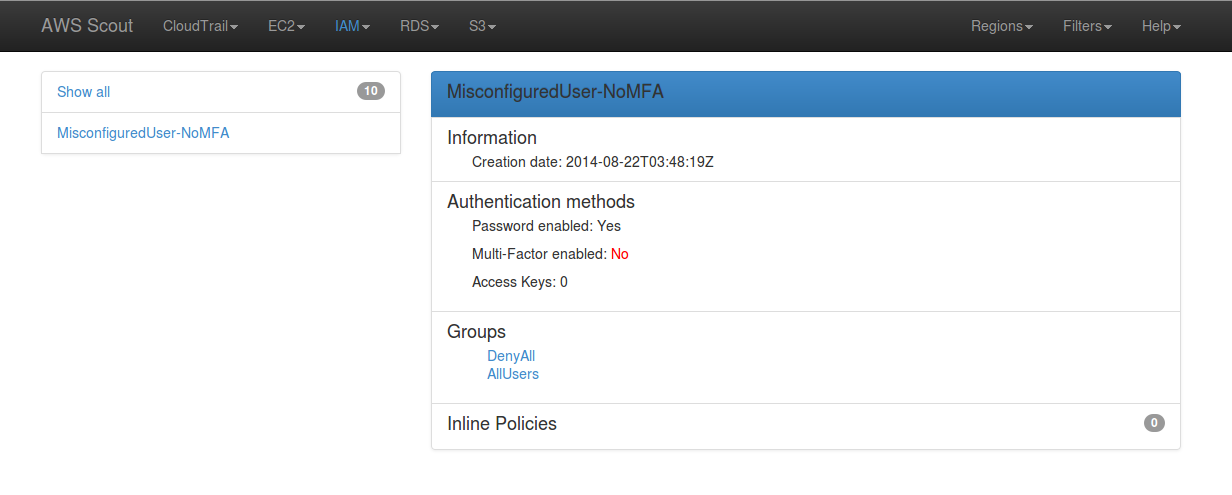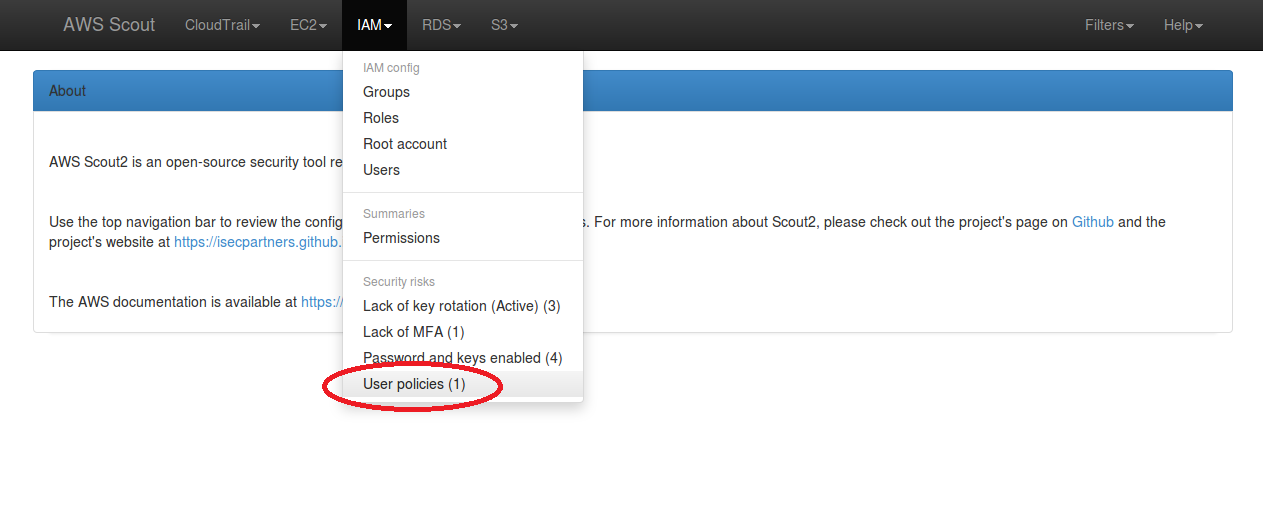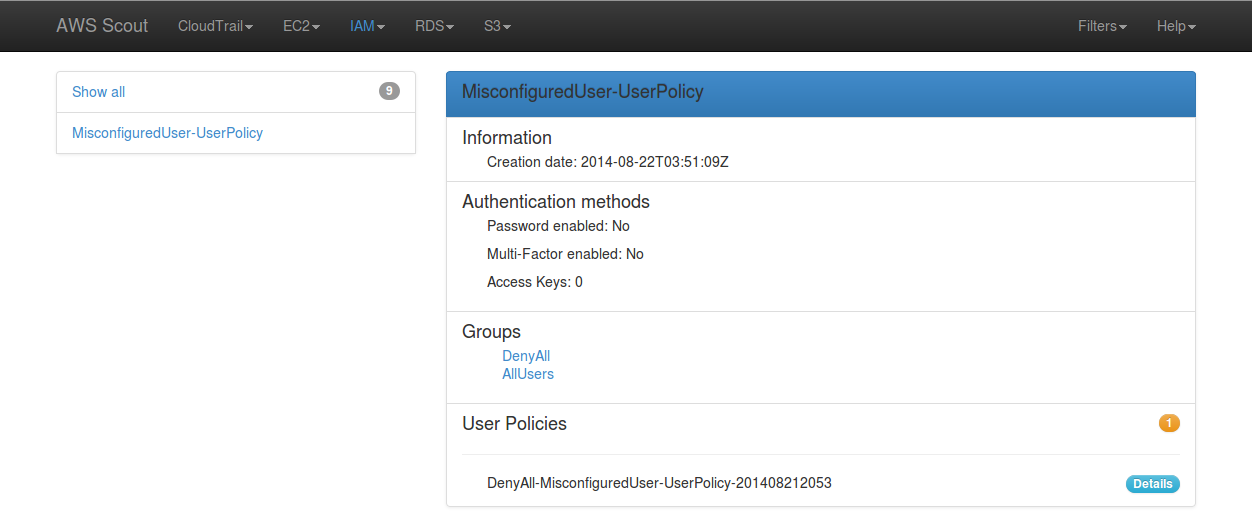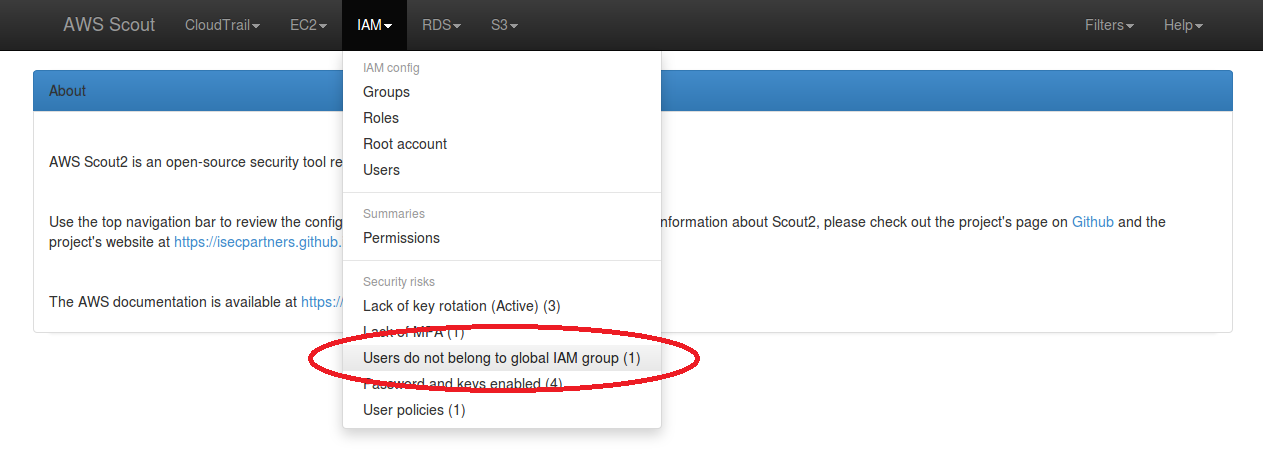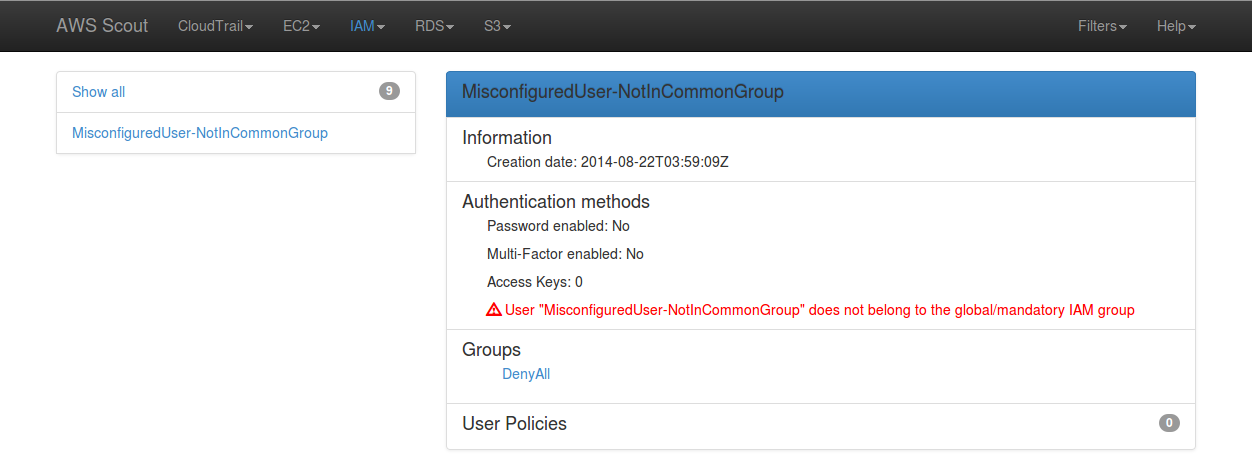Work daily with enforced MFA-protected API access
[Originally published on iSEC Partners's research blog]
AWS Security Token Service
The AWS Security Token Service (STS) is the gateway used to create sessions when MFA-protected API access is enabled. This service allows IAM users to retrieve short-lived credentials (i.e access key ID, secret access key, and session token) in exchange for their long-lived credentials (i.e. AWS access key ID and secret key) and their current authentication code. When enforcing MFA-protected API access, as recommended in the previous Use and enforce Multi-Factor Authentication post, IAM users must use these short-lived credentials to access other AWS services.
Challenges with MFA-protected API access
When MFA-protected API access is enforced, managing AWS access keys becomes challenging because configuration files that contain these credentials must be updated regularly. Users must also ensure that they do not lose their long-lived credentials when modifying the configuration files to write their short-lived credentials. In order to help with this workflow, iSEC wrote and released several simple tools in the AWS-recipes repository.
The collection of tools that we will discussed below uses the "new and standardized way to manage credentials in the AWS SDKs", meaning that SDKs are expecting to read credentials from the .aws/credentials file under the user's home or profile directory.
aws_recipes_configure_iam.py
The aws_recipes_configure_iam.py tool allows users to configure and store their long-lived credentials in a new, non-standard, .aws/credentials.no-mfa file. In addition to prompting for the AWS access key ID and secret key, this tool also prompts for the MFA device serial number because this information must be provided when making calls to the STS API. Similar to the AWS CLI and SDKs, it supports profile names. The following code snippet is an example of calling this tool to configure a new profile called isecpartners:
$ ./aws_recipes_configure_iam.py --profile isecpartners
AWS Access Key ID: AWS_KEY_ID
AWS Secret Access Key: AWS_SECRET_KEY
AWS MFA serial: arn:aws:iam::AWS_ACCOUNT_ID:mfa/USER_NAME
When looking at the .aws folder, we can see that a credentials.no-mfa file exists and that it contains the credentials that were just entered:
$ ls -l ~/.aws
total 4
-rw-r--r-- 1 loic loic 93 Apr 3 14:00 credentials.no-mfa
$ cat ~/.aws/credentials.no-mfa
[isecpartners]
aws_access_key_id = AWS_KEY_ID
aws_secret_access_key = AWS_SECRET_KEY
aws_mfa_serial = arn:aws:iam::AWS_ACCOUNT_ID:mfa/USER_NAME
Now that long-lived credentials are configured, we can use the next tool to call the AWS STS API and request short-lived credentials that will be used to access other AWS services.
aws_recipes_init_sts_session.py
The aws_recipes_init_sts_session.py tool reads long-lived credentials configured in the .aws/credentials.no-mfa file, prompts users for their MFA code, and retrieves STS credentials (AWS access key ID, AWS secret key, and session token). The short-lived credentials are then saved under the standardized .aws/credentials file to be accessible to the AWS CLI and other tools built with the AWS SDKs. The following code snippet demonstrates calling this tool to request an STS session token:
$ ./aws_recipes_init_sts_session.py --profile isecpartners
Enter your MFA code: 123456
Successfully configured the session token for profile 'isecpartners'.
When looking at the .aws folder, we can see that a standard credentials file now exists as well and that it contains the short-lived credentials:
$ ls -l ~/.aws
total 8
-rw-r--r-- 1 loic loic 576 Apr 3 14:14 credentials
-rw-r--r-- 1 loic loic 179 Apr 3 14:00 credentials.no-mfa
$ cat ~/.aws/credentials
[isecpartners]
aws_access_key_id = STS_KEY_ID
aws_secret_access_key = STS_SECRET_KEY
aws_mfa_serial = arn:aws:iam::AWS_ACCOUNT_ID:mfa/USER_NAME
aws_session_token = AWS//////////SESSION_TOKEN
Now that the short-lived credentials are configured, we can use the AWS CLI or other tools built with the AWS SDKs that read credentials from this standard location. When the STS session expires, users just need to re-run the aws_recipes_init_sts_session.py tool and the standard credentials file will be updated with new valid short-lived credentials.
Conclusion
By using this pair of tools to manage their AWS access keys, IAM users can easily use the AWS CLI and other tools built with various AWS SDKs in environments that have been secured and enforce MFA-protected API access.